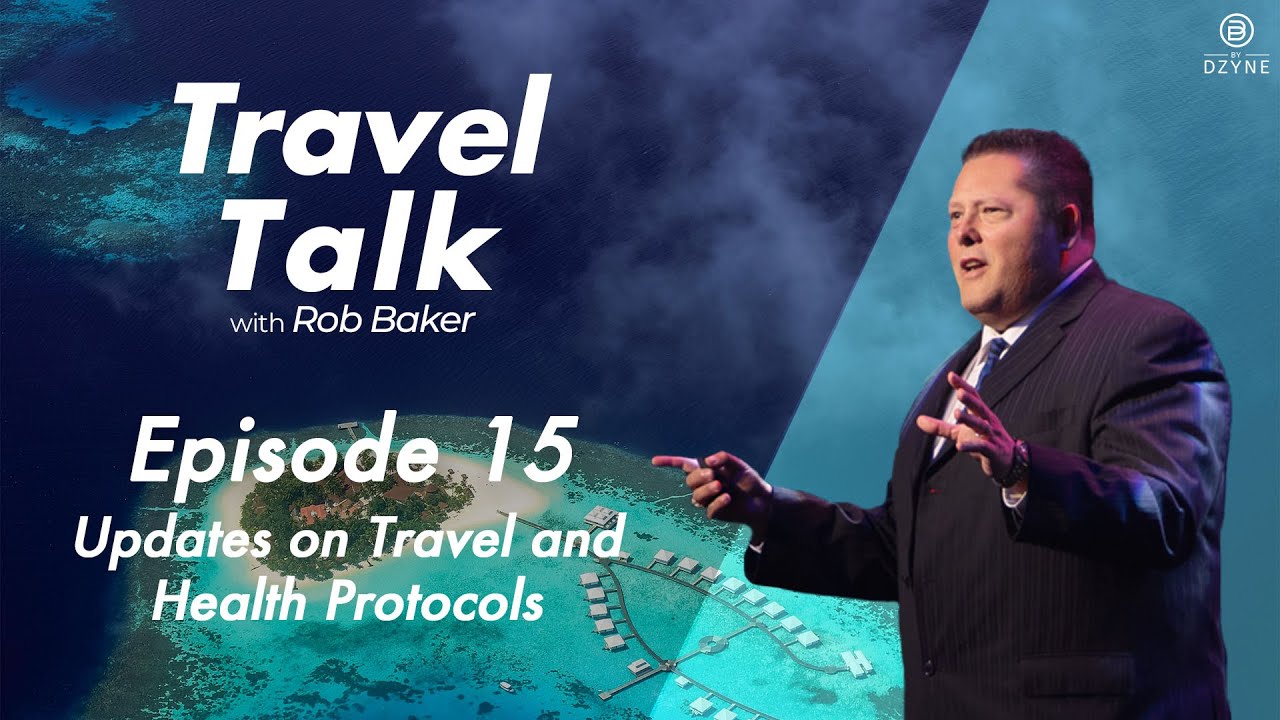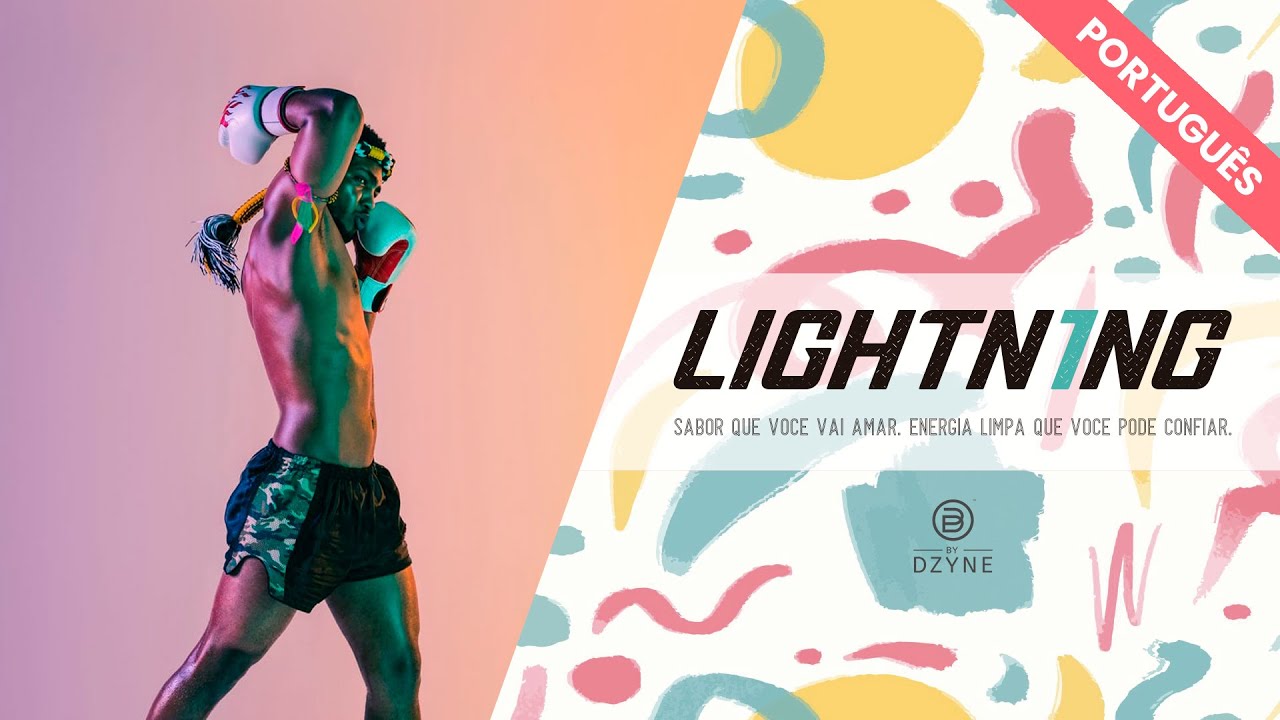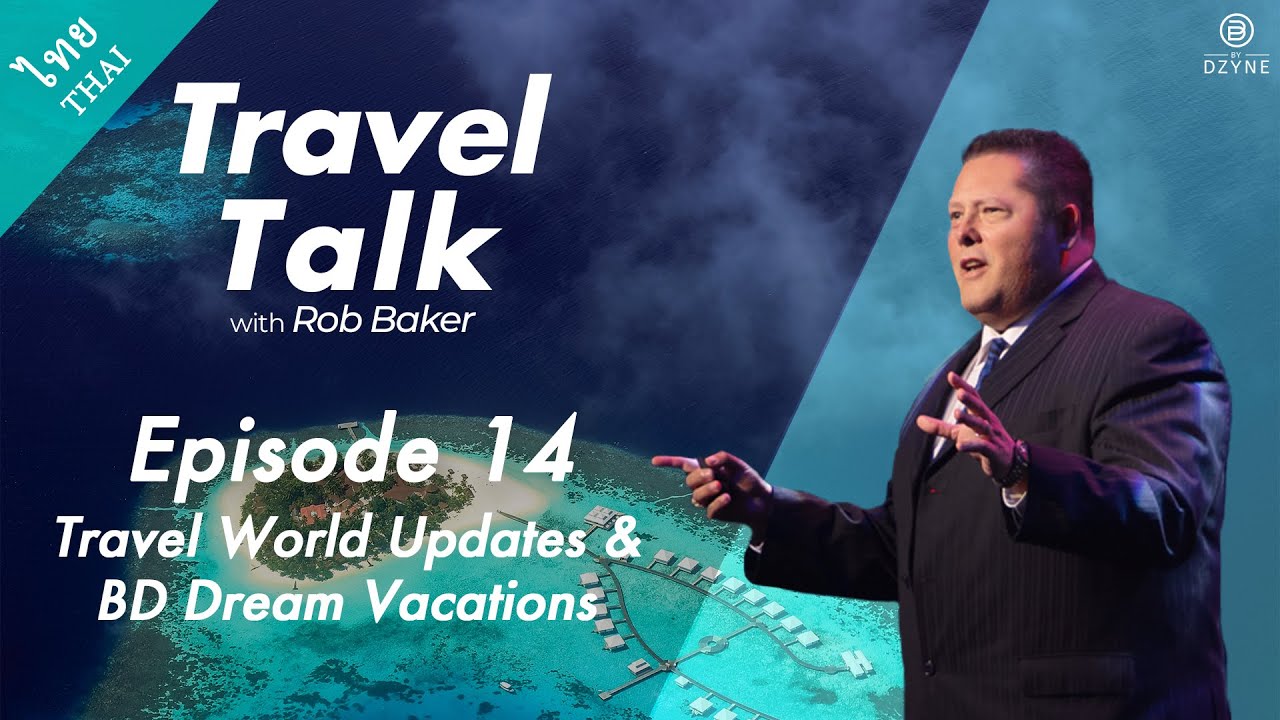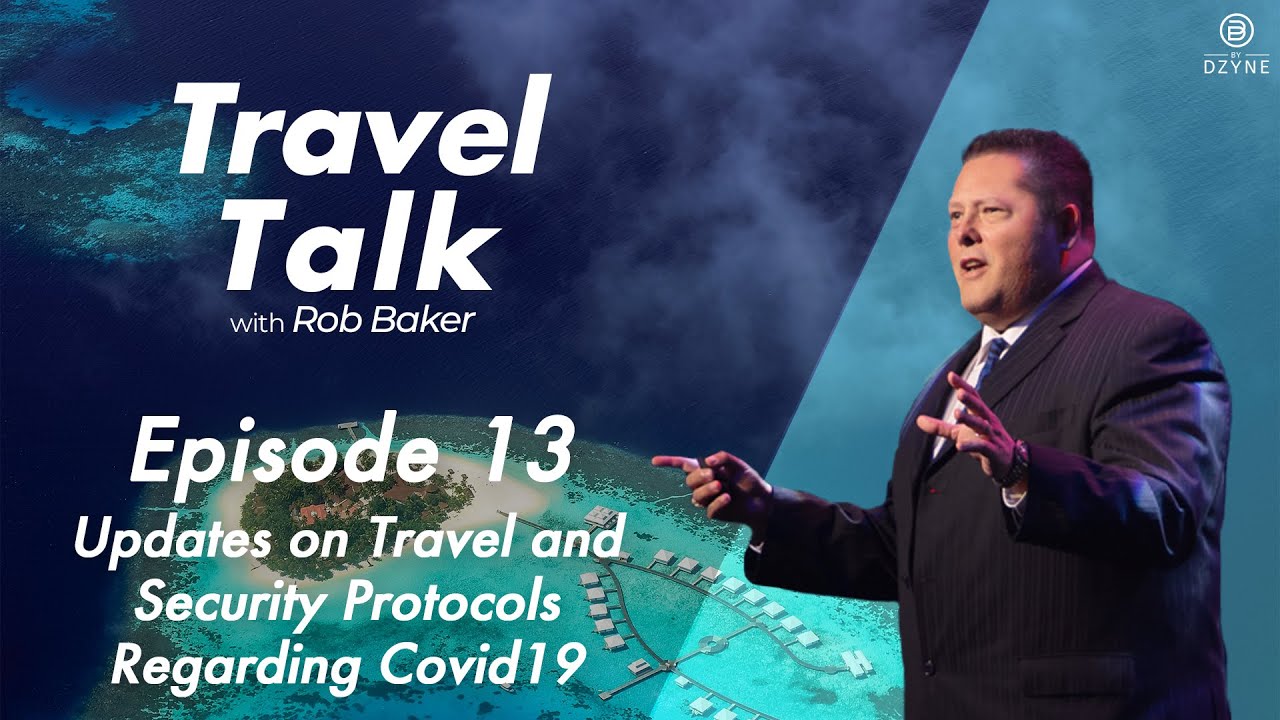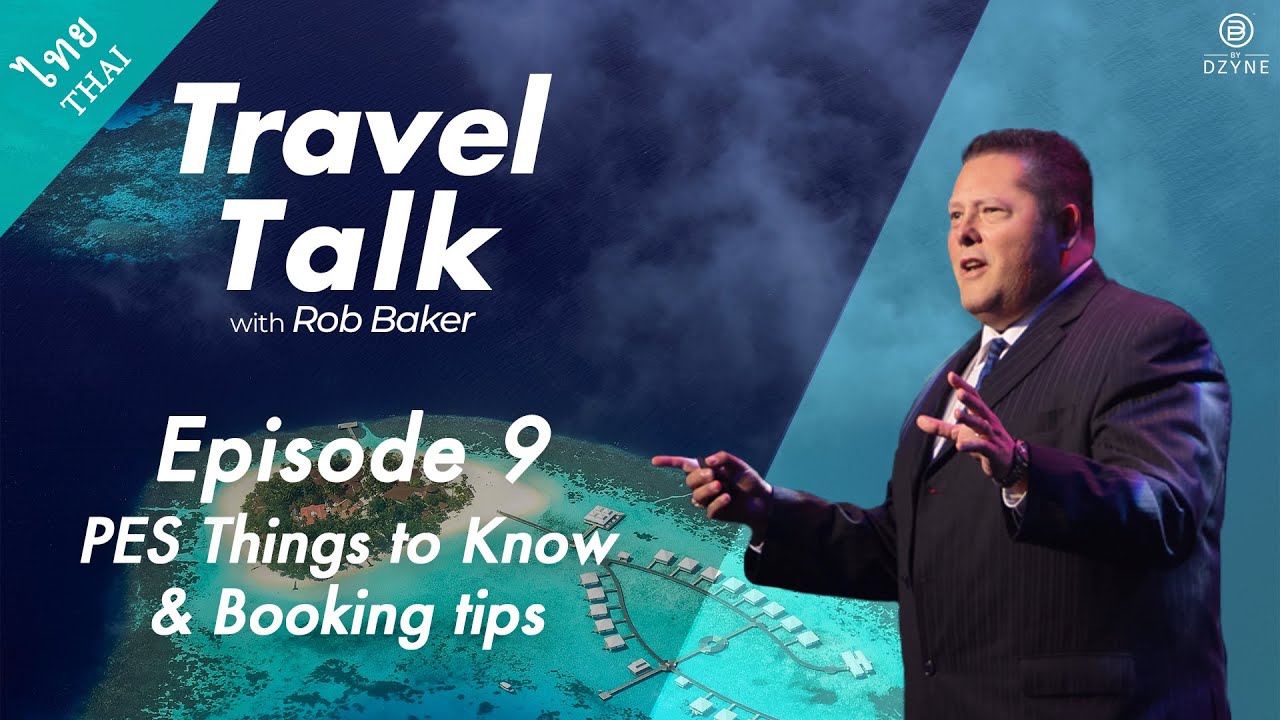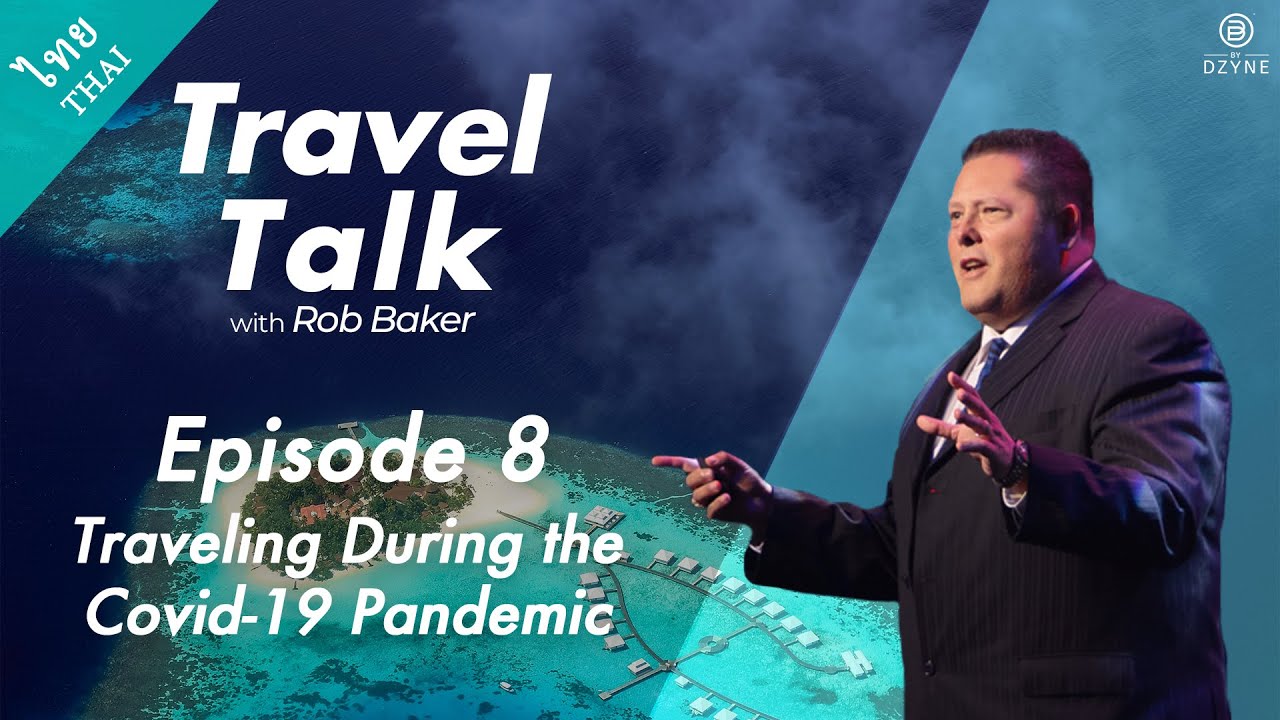How do I upgrade my TVC %?
An enrollment BV difference upgrade must be complete within the first 4 Pay Cycles. A@er 4 Pay Cycles, you will have to purchase the full BV required to reach your TVC % level .
- To upgrade your enrollment kit you will need to first determine how much BV (Business Volume) you purchased in your first order, and then calculate how much more BV you will need to purchase for your upgrade.
a. Sign in to your account on www.bydzyne.com. Once you are logged in, on the left hand side menu, click on ‘MY ACCOUNT’ then click on ‘ORDERS’ to view your previous purchases.
b. In the Order History section, click on your order number to open up the order.
c. In the order summary, you will see the total BV you purchased from your enrollment order.
For you to upgrade, you will need to purchase the difference between your enrollment order BV and the BV required for the TVC% you want to qualify for.
Example:
You purchased 400BV. To upgrade to the 20% TVC level you need to purchase enough products that total at least 250BV. - Purchase Upgrade BV
a.While you are logged into your account, proceed back to the ByDzyne Home Page. Double check your preferred country on the top left corner before you proceed to purchase products through the ‘SHOP’ Page.
b. In the Shop page you will see the products listed that are available to purchase based on the country. Choose the product you would like to purchase, specify the quantity, and click on ‘ADD TO CART’.
To add more products, simply click ‘CONTINUE’, select the products of your choice, and add the products to your cart. Once you have added all the products, click ‘CHECKOUT’.
c. In your Shopping Cart, you will see the total price as well as the total BV. Once you have determined you are purchasing enough BV for your TVC% upgrade, continue to Checkout to process your order.
Example:
You purchased 400BV. To upgrade to the 20% TVC level you need to purchase enough products that total at least 250BV. With your purchase of PES & SMA Combo 20% your new upgrade order = 750BV
d. When you checkout and proceed to the Shipping & Payment section, the system will automatically populate your previous shipping and payment method. But if you need to change these details, you can do so here and then continue to the Order Summary Page. Please review all the details here to ensure the information is correct. Then click ‘PAY NOW’. - Confirm upgrade by flagging order
a. Go to your Back Office > My Account > Orders > Order History.
Find the order that you just placed and click the ‘Upgrade’ button on the right side. This will flag the order as the one you would like to use to upgrade your TVC%
Note: The upgrade button will appear once you place the order but you must click/flag the order as an ‘upgrade’ before the Pay Week that the order was placed in ends.
Eg: If you place an order on Feb 3rd, you will have until the
end of day on Feb 7th to upgrade that order.
(Pay weeks: 1-7, 8-15,16-23, 24-end of month)
b. You will be prompted to confirm that you acknowledge the upgrade order will not count towards your Active Status. Click ‘Confirm Upgrade’.
IMPORTANT:
Upgrade orders do not count towards your Active Status. You need to determine if you want your order to count towards your Active Status OR as an Upgrade. If you would like your order to count towards your Active Status, DO NOT click the Upgrade button.
Categories:
ByDzyne™,
Payment & Comp Plan
Previous PostExchange policy
Next PostEnroller Tree placement corrections
Latest Posts
Recent Promos
© ByDzyneTM . All rights reserved. All website content and images are copyrighted material. Any copy without proper written consent is strictly prohibited.
Access UBD in the Back Office
Great news! All the features on the UnitedByDzyne website are now available in your ByDzyne Back Office!
In an effort to centralize and simplify our process, the UBD website will be going away soon.
Our goal is to make sure we secure our documents and provide you with safe access to all the tools you need to be successful with ByDzyne.
To access those tools, go to the MARKETING menu in the Back Office.




Subscribe To unitedbydzyne NEWSLETTER
Subscribe To unitedbydzyne NEWSLETTER